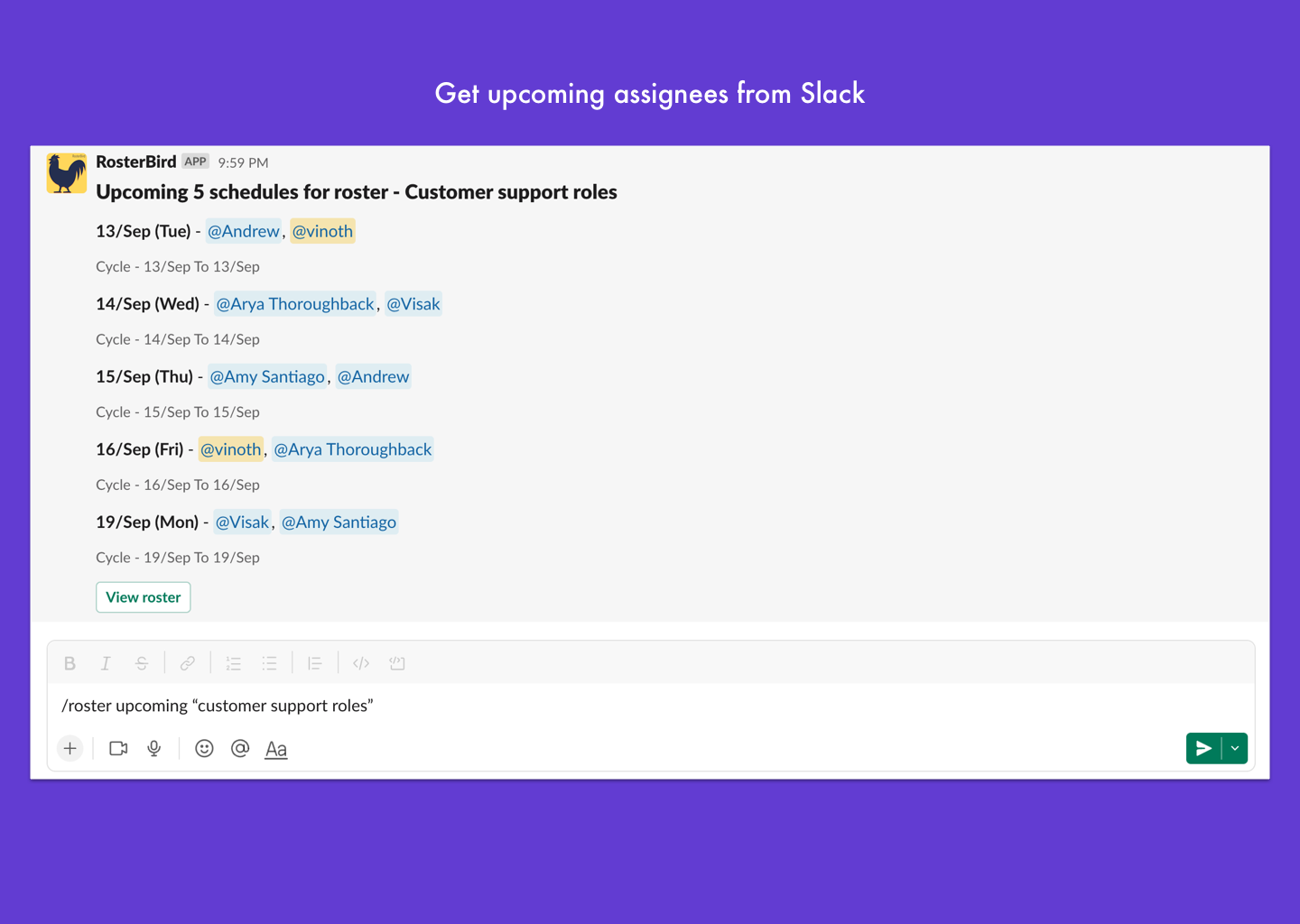1
Create Roster
Use /roster add in any channel RosterBird bot is added to or inside @rosterbird channel to open the roster modal.
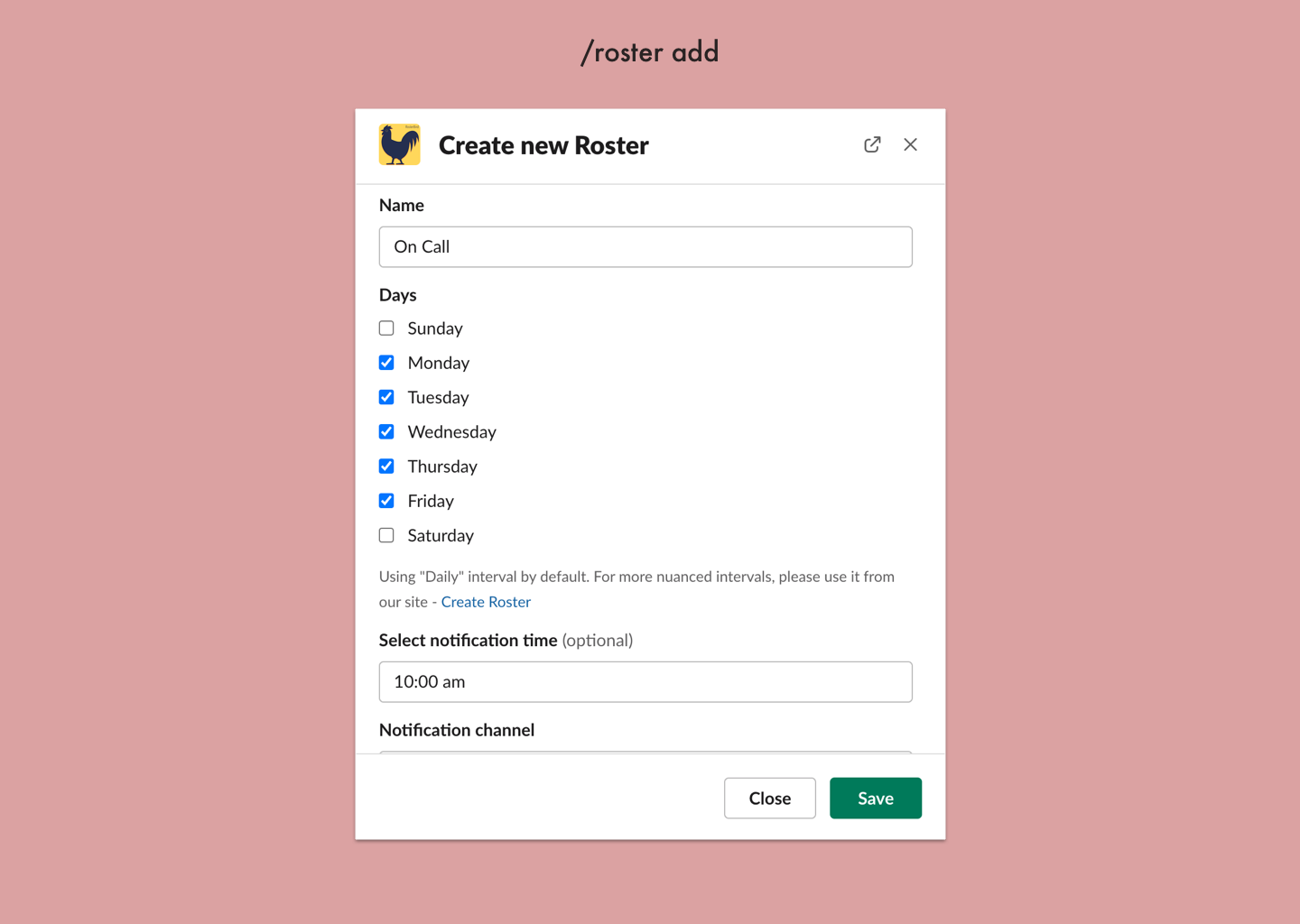
Use /roster add in any channel RosterBird bot is added to or inside @rosterbird channel to open the roster modal.
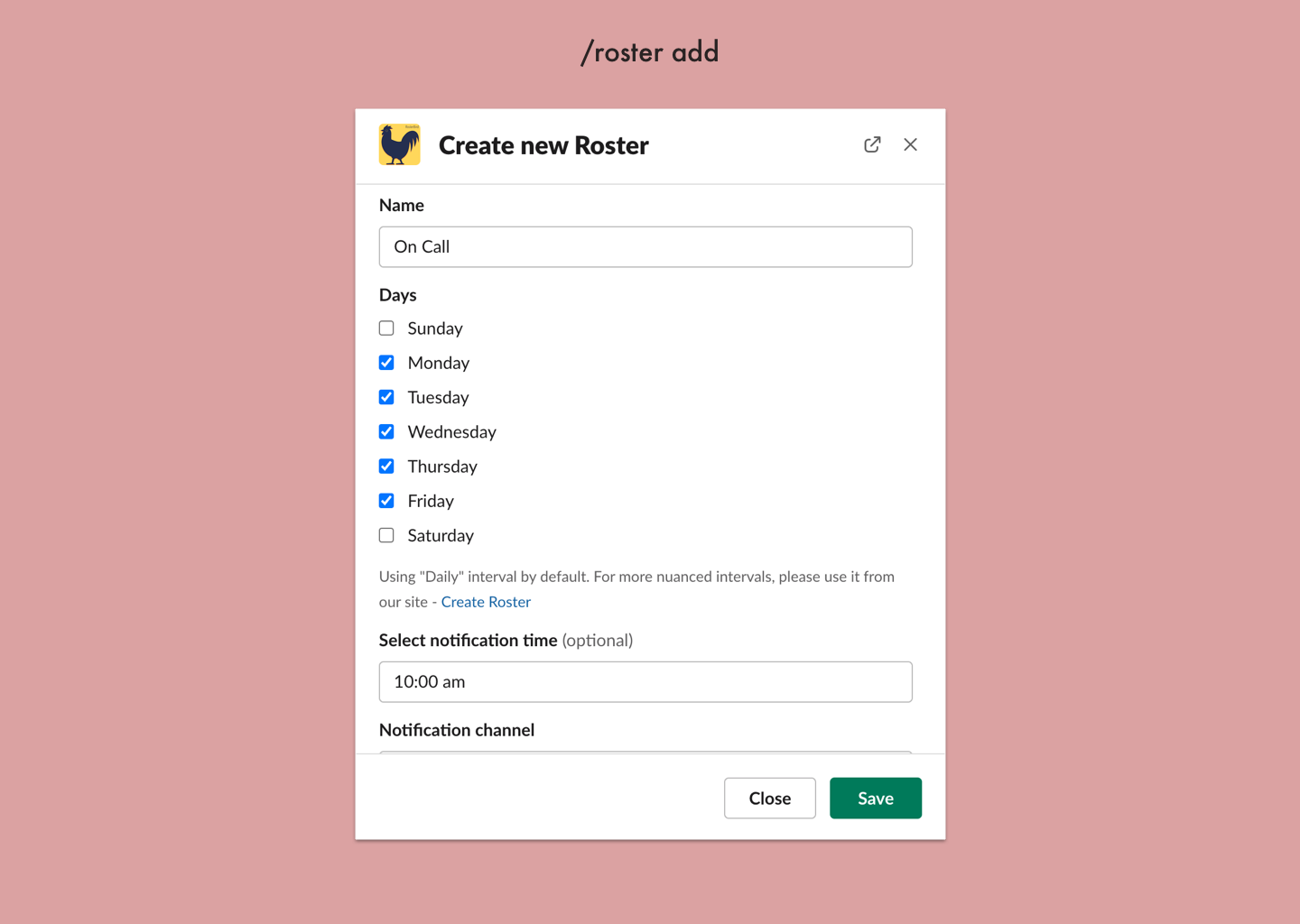
Select your preferred notification time, notification channel and the squad members. RosterBird also works with private channels.
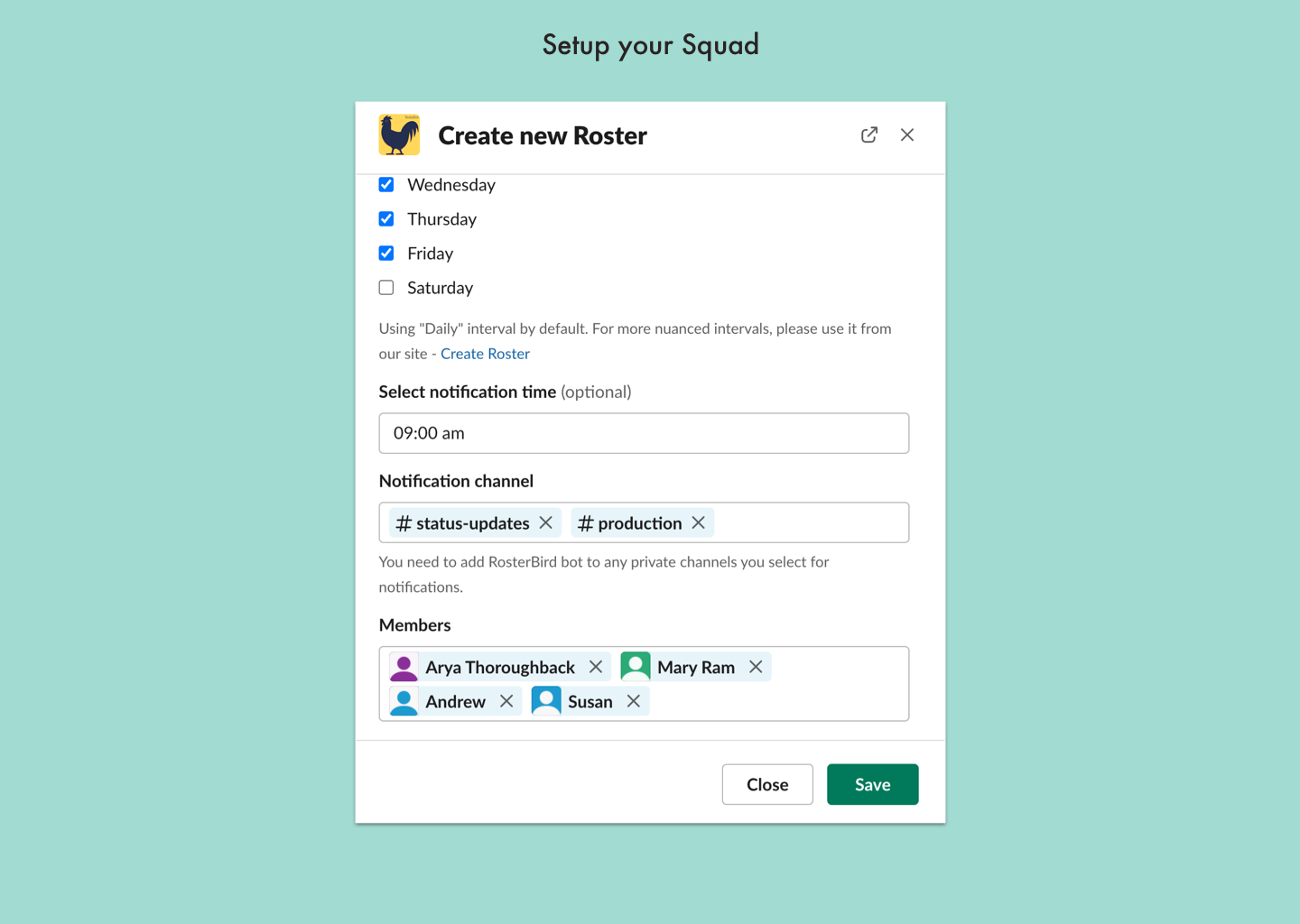
The schedule will be automatically generated and assignee will be notified at the configured time on the configured channel. You can also get the present assignee anytime using /roster assignee "roster name"
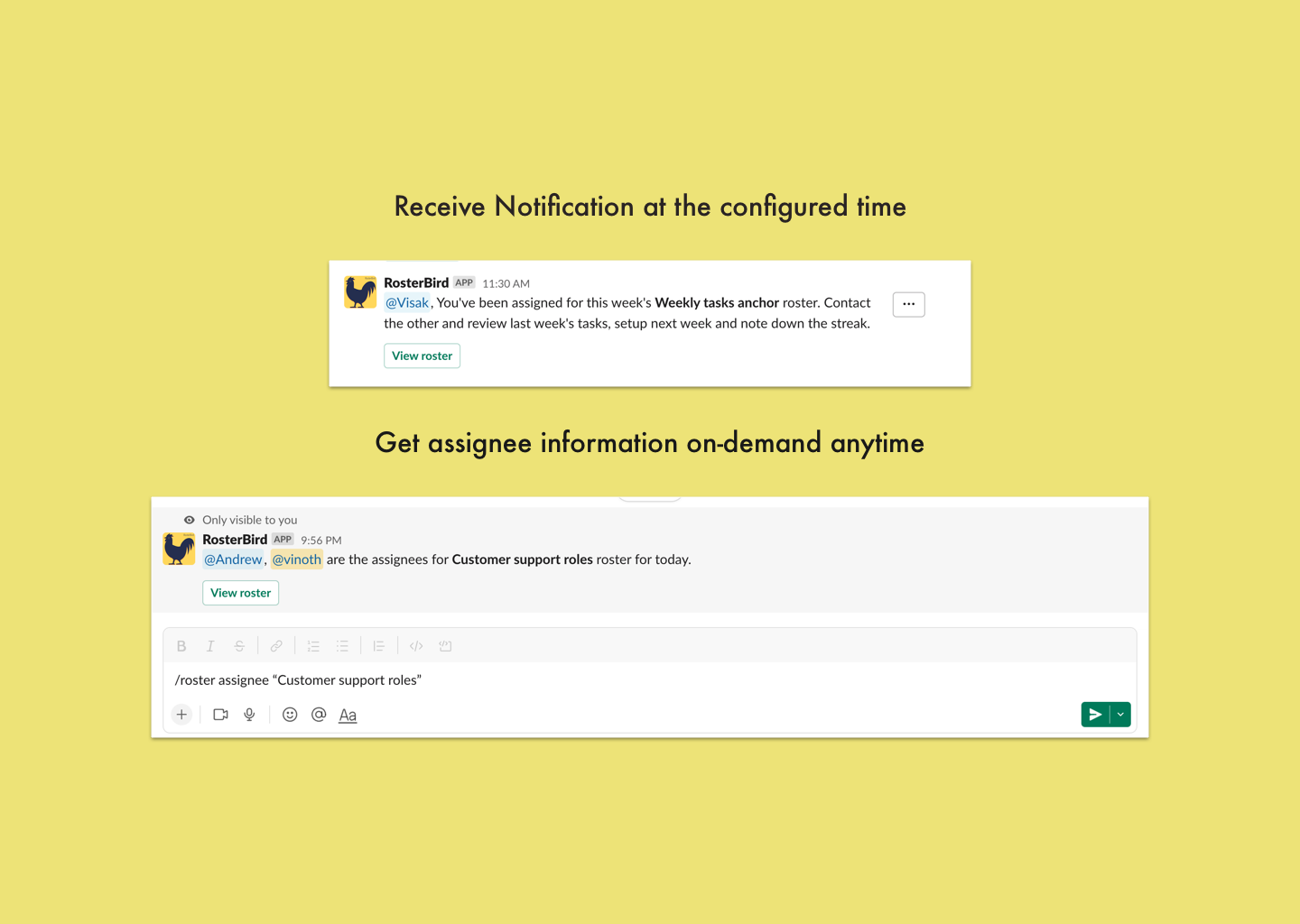
Along with the current assignee, you can also get a glance of the upcoming schedule for any rosters at anytime using /roster upcoming "roster name" command.